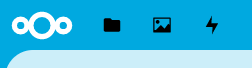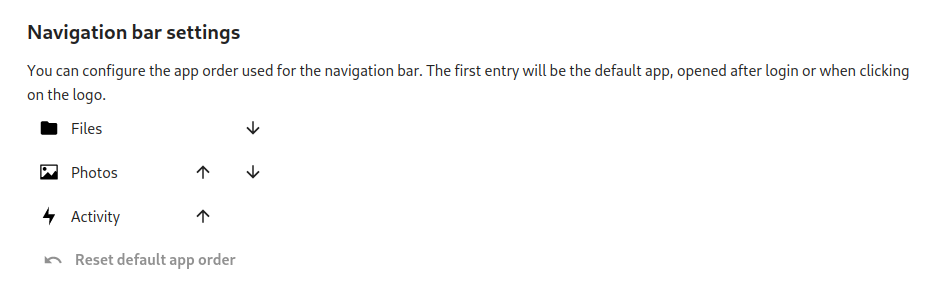Changes since Nextcloud 28
Unified Search
The search function in Nextcloud has been revised. The results can now be filtered according to various criteria, e.g. by date or category.

Navigation Bar Customization
With the new app order configuration, you can decide which app is the default when you login and when you click on the Nextcloud logo. You can customize the app order in the main navigation bar so you have your most used apps first. Just go within your personal appearance settings to the section „navigation bar settings“. You can easily move your apps with up and down arrows or drag and drop to set your preferred order for your apps.
EXIF Metadata Support
The Photos app now shows where and when images were taken if this data is available in their metadata. The EXIF metadata associated with each image also contains information about photos such as:
- Time and date the photo was taken
- Coordinates of the location where the photo was taken
- Information about the camera used, i.e. camera type and other technical details
This EXIF data is now displayed when a photo is opened within the Photos app and the "Details" tab is selected in the sidebar.
In addition, photos within the Photos app are sorted by the date the photo was taken and not by the date the Nextcloud file was created.
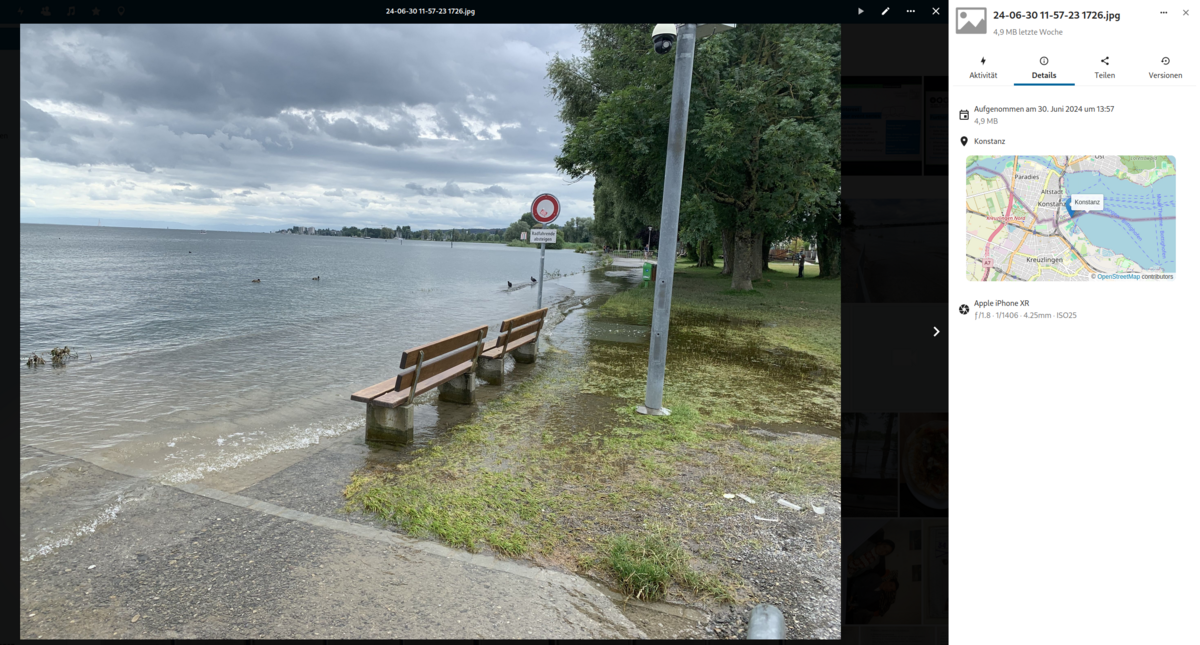
Discontinuation of Plaintext Editor
With the upgrade to Nextcloud 28, the Plaintext Editor is unfortunately no longer available. However, you can still open any type of text file in the standard text editor, which offers you a WYSIWYG view based on Markdown.
Changes since Nextcloud 27
Improved file versioning
Nextcloud automatically creates file versions when files change. With Nextcloud 27, labels can now be assigned for individual versions. These versions are then not cleaned up over time like the other automatically created file versions.
There is also now the option to compare previous versions of Office files with the current version.
What's new in Nextcloud Office
With the upgrade to Nextcloud 27, we have also upgraded the Online Office included in Nextcloud to a new version. This also comes with a number of innovations.
New controls view (tabs or “ribbons”)
This release also introduces a new, additional view for the controls, called the tabbed view. For those who are used to Microsoft Office controls (so-called ribbons), the new tabbed view will be familiar.
The previous, compact view, as used in Google Docs, remains the standard view.
In the menu item View you can always switch between the tab view and the compact view. Your browser remembers your last choice.
QR codes
QR codes can now be easily inserted into Online Office. This is particularly helpful when creating flyers, postcards or posters.
Document structure in sidebar
The sidebar can now also display the structure of the document based on headings/sections.

Dark mode
Nextcloud has been offering (automatic) dark mode for a long time. Now Online Office itself can also be used in dark mode.

Color schemes
With the new release, color schemes can now be selected or new ones created. This allows a color style to be consistently applied to an entire document.
To select or create a theme, go to → Format → Theme
Fonts
We now have the simplified option of adding additional fonts to Online Office. The prerequisite for this is that they are under a license that allows us as university to use them. If you are interested in additional available fonts, write to us via support@uni-konstanz.de
Accessibility
A relevant portion of the changes concerns accessibility features.
For example the use of shortcuts has been improved and the ability to use screen readers in Online Office has been introduced. Nextcloud itself has been adhering to the BITV 2.0 guidelines for a long time, and the requirements for its Online Office have only now been created.
Further information about the new Online Office can be found in this announcement: https://www.collaboraoffice.com/releases-en/collabora-online-23-05/
Possible integration of Ethical AI
With Nextcloud 27, the basis for the integration of so-called Ethical AI solutions was created. This makes it possible to use AI solutions within Nextcloud that meet certain ethical standards, e.g. high data protection requirements by not sending data to external service providers. By default, none of these integrations are activated and they will continue to be evaluated and activated based on existing needs.
A selection of possible AI integrations would be, for example:
- Machine Translation
- Dictation app
- Transcription of audio recordings
You can find more information about possible integrations here: https://nextcloud.com/blog/8-ai-powered-content-collaboration-tools/
If you are interested in integrating Ethical AI solutions, write to us at: support@uni-konstanz.de
Changes since Nextcloud 25
Webchat
Unfortunately, the integration of the KIM chat service no longer works with Nextcloud 25. As an alternative, we offer the dedicated web interface at https://chat.uni-konstanz.de
„Edit locally“
Already since Nextcloud 24 files can be temporarily locked for others to edit. If a file is locked, only the locking account can write to the file for the duration of the lock.
With the upgrade to Nextcloud 25 this feature set has been extended by one more element:
Edit locally. To use this, the user simply clicks the "Edit Locally" button (see screenshots). If this happens within the online editing, the online editor is closed for the user and all other users who are currently working in it. Nextcloud then saves the file, locks it, syncs it to the user's desktop and opens it with the local application. Once the file has been edited and saved and the local application closed, the file will be synced back and unlocked on the server so anyone can go back to editing.
While Nextcloud Office can handle a large array of file types, not all documents work perfectly. This can be because it requires local data sources, or uses an obscure, badly documented or proprietary file format. Or perhaps it is a Photoshop file or another specialised document Nextcloud simply has no editor for. This is where „Edit locally“ comes in handy.
The latest version (3.7.4) of the Desktop Sync Client is required for this feature to function correctly.

Zotero integration into Nextcloud Office
Zotero is an open-source reference management software allowing users to manage bibliographic data and related research materials. It allows users to share bibliography libraries and notes, choosing from different citation styles. Nextcloud Office can now browse all the existing records of one’s online Zotero library, enabling users to insert, remove, and refresh references, citations, and notes or to automatically generate bibliographies.
For more information see this announcement: https://www.collaboraoffice.com/collabora-online/how-to-manage-bibliographic-data-with-zotero-and-collabora-online/

Overhauled Photos App
The photos app has been completely overhauled and comes with several new features, among them:
- New tile view for all photos
- Photo Albums with Sharing Options
- Integrated Photo Editor
Design
Several design adjustments have been made, including the fact that Nextcloud now automatically displays a light or dark design depending on your browser or desktop settings. However, you can also permanently configure a light or dark theme in your personal settings, regardless of your browser and desktop settings.

Changes since Nextcloud 24
Temporary files lock
With Nextcloud 24, files can now be temporarily locked for others to edit. If a file is locked, only the locking account can write to the file for the duration of the lock. This is particularly useful when editing documents offline. There are different ways to activate or deactivate the file lock.
Web interface
Files can be locked via the context menu of a file in the web interface.

Sync client
In addition, files can also be locked for editing via the sync client (context menu of the file explorer). At least version 3.5 of the sync client is required for this.

Collabora Online Office
When an office document is opened in the online office of the cloud, the file is automatically locked by the online office. As long as the file is opened via online office, the file is blocked for outside write access, e.g. via the sync client.
If an office document is already locked by a user and afterwards opened in Online Office, Collabora Online Office displays the corresponding file in read-only mode until the file is unlocked again.
Permissions for public share links
The permissions when sharing via public link can now be set in more detail. For publicly shared folders, in addition to the already existing permission options ("Read only", "Allow upload and editing" and "File drop (upload only)"), you can now also set custom user-defined permissions.

Changes since the upgrade of cloud.uni-konstanz.de to Nextcloud 23
Collaborative editing of diagrams
With Nextcloud 23 comes a new version of its Online Office application, which is integrated into Nextcloud. This release introduces the possibility to simultaneously edit diagrams with your collaboration partners via your browser.

New Group Management Also Available on cloud.uni-konstanz.de
The University's Identity Management System (IDM) will be updated to a new version on 8th March 2022. A new feature "group management" is being introduced as part of the upgrade. This means that from 8th March you will be able to define groups independently via the University account management and use them in a number of university services, including cloud.uni-konstanz.de. I.e. you can share your cloud data with groups you have defined yourself.
When defining the groups, you can also fall back on existing groups which have resulted from organisational affiliations.
Information on the new group management can be found here (in German):
https://www.kim.uni-konstanz.de/services/konten-und-passwoerter/doku-gruppenmanagement/

You can search [1] for groups in the "sharing" menu in the same way that you would search for individual people. You can identify a group by the icon [2] on the right hand side of the results list.
New features since Nextcloud 21
Author colours in Text
This release introduces author colours in the Text app, making it easier to track activity during a collaborative editing session. A different colour is assigned to each author and who writes what is visible to all until the text file is closed. In order to activate the author colours just click on the editors list in the upper right corner and check the box.

Document Templates
The addition of Document Templates to Nextcloud can speed up the creation of frequently needed documents. Templates work with text documents, office documents, spreadsheets and presentations. In order to create a template folder just click on the plus icon at the top. All files contained in that new folder will then be presented to you as a template when creating new text files or office documents.