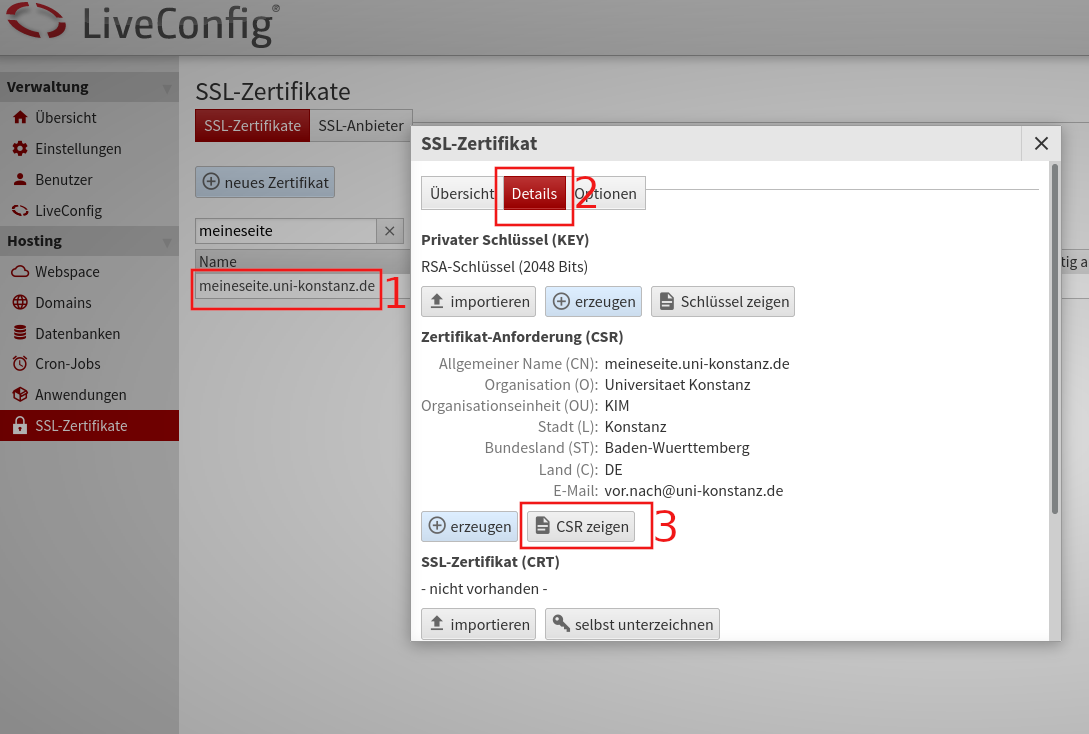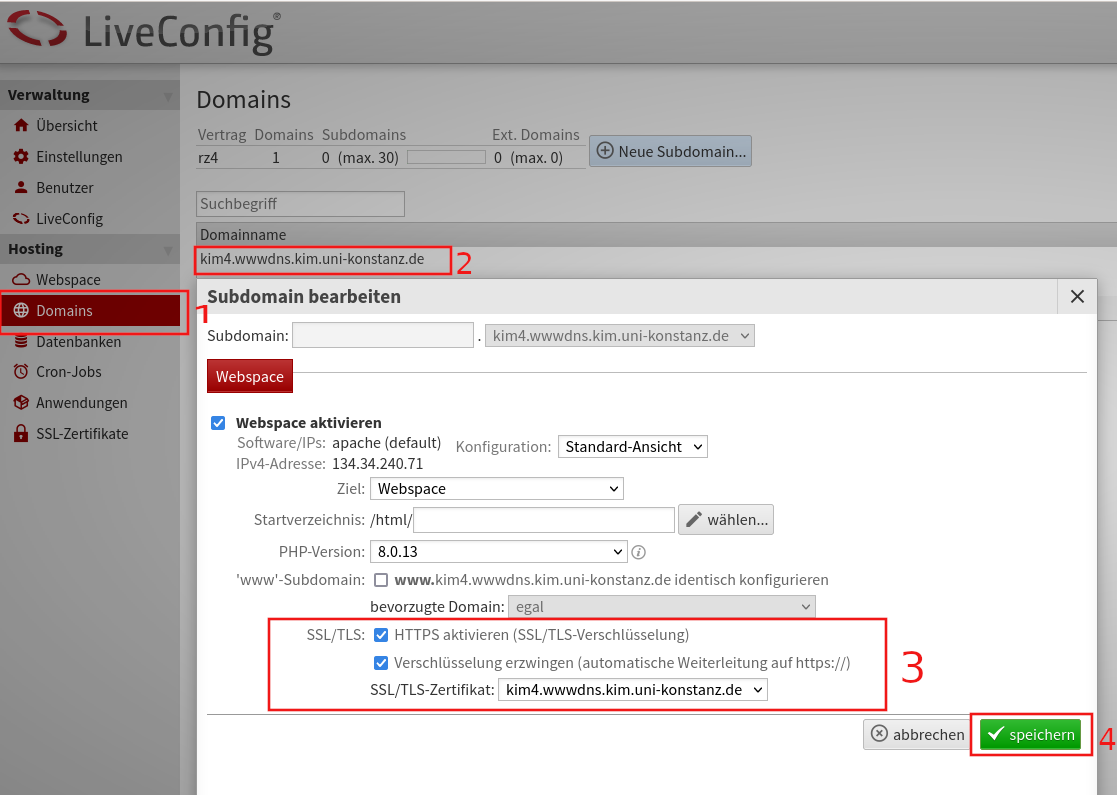- After logging into the administration interface, select "SSL Certificates" from the Hosting menu (1)
- A new certificate will be created in the "SSL Certificates tab (2)
- Manual administration (3) needs to be active
- A certificate key can then be imported or generated via the interface (4)
A key length of 2048 is currently considered sufficiently secure. It can however be set to 4096. The key is generated automatically with a click (5).
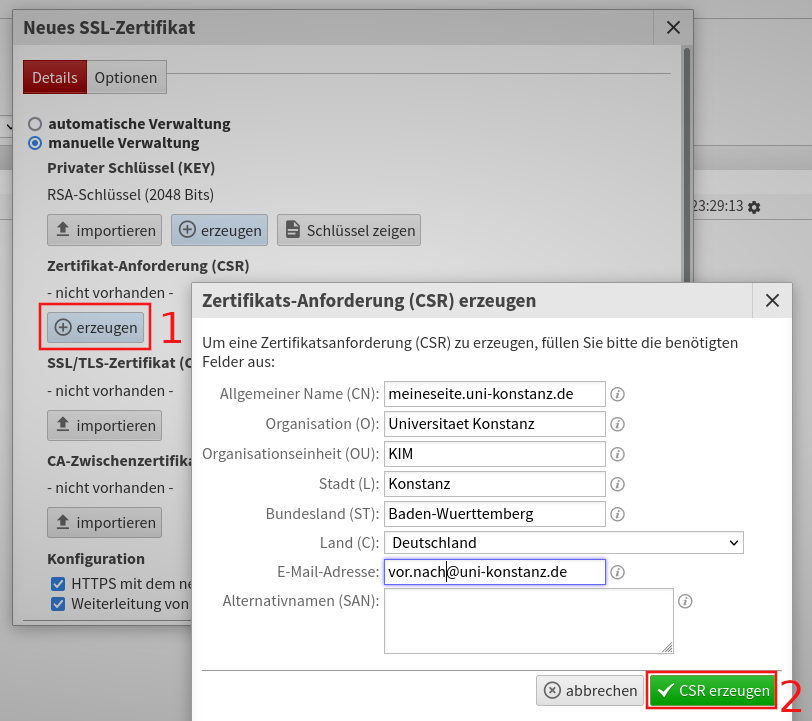
Once you have generated the request (1), you will need to fill out the certificate dialogue and click on "Generate csr" (2). Then scroll down to save.

You can now save the certificate request by copying and pasting it to a text file. You can then apply for the certificate via the following web interface: https://cert-manager.com/customer/DFN/ssl/mWkxSjI-GODqNElCXiv5
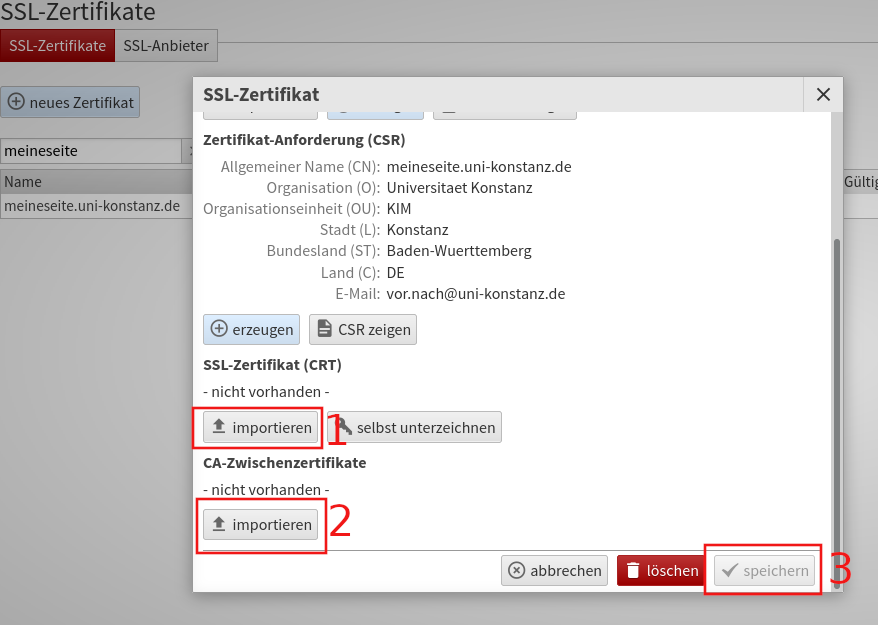
- You will receive an email from the certification authority. This e-mail contains several "links" to download the certificate and the certificate chain. Only the certificate "as Certificate (w/ issuer after)" is required for the web server. The first certificate is then imported back into LiveConfig with "copy & paste" (1).
- The intermediate certificates from this file (second and third certificate) are imported as intermediate CA certificates (2).
- The certificate is now imported and can be saved (3).